Tag: Ubuntu
Show A List of Your Hardware in Ubuntu…
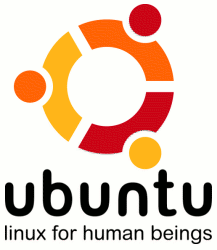
Type “sudo lshw” into terminal and it will display a list of your hardware, including info about your RAM.
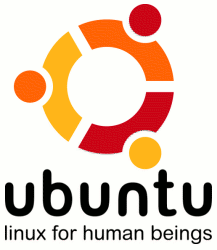
Type “sudo lshw” into terminal and it will display a list of your hardware, including info about your RAM.