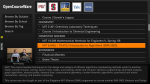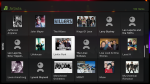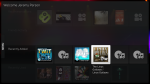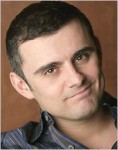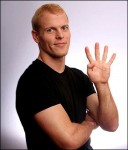- Download b2g and extract the package
- Download and install Gaia
- Open terminal from the dash home: git clone git://github.com/mozilla-b2g/gaia
- make -C gaia profile
- Run Firefox Mobile B2G
- In terminal run: PATH/TO/B2G-foder/b2g -profile gaia/profile
- I downloaded b2g and extracted it under ~/home/jeremy/b2g/, so I ran: /home/jeremy/b2g/b2g -profile gaia/profile
Category: Open Source & Linux
How to Fix Spotify Crashing on Startup for Ubuntu
 I love Spotify. If you haven’t tried it you should definitely check it out. I had been having some problems with the newer preview releases of the application on my Ubuntu machine at home. If you run into issues yourself you can try the following in terminal:
I love Spotify. If you haven’t tried it you should definitely check it out. I had been having some problems with the newer preview releases of the application on my Ubuntu machine at home. If you run into issues yourself you can try the following in terminal:
Clear cache: rm -Rf ~/.cache/spotify
If Spotify continues to crash run a “strace -e open spotify” in terminal and post it to the forums for more advanced assistance. Good luck! This fixed all of my issues so I wanted to make sure and share it in case it also helped others running Spotify on Ubuntu.
The Story of Linux: Commemorating 20 Years
XKCD Open Source Ninjas
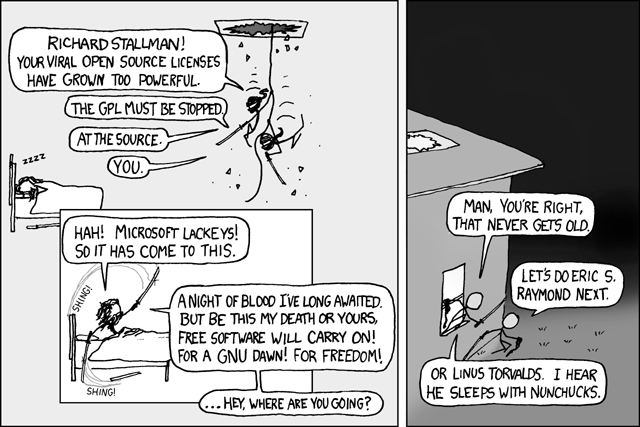
I don’t know how I missed this but it is hilarious if you are an open source geek. 😉
Ubuntu: Convert Video Using FFmpeg
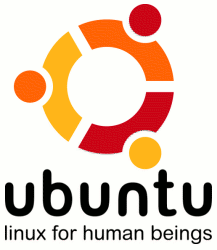
I needed to create a .FLV file in Ubuntu from a .MOV for the Jungle Jim’s video and learned about FFmpeg which allows you to use the command line to convert files. Open terminal and copy/paste one of the following commands below. Replace the original and final file names and press the enter key. Depending on the size of your video it could take several minutes for the video to encode.
Convert a FLV file to a MPG
ffmpeg -i original_file.flv new_file.mpg
Convert a MPG file to a FLV
ffmpeg -i original_file.flv new_file.mpg
Make a MP3 from a MPG
ffmpeg -i input.mpg -vn output.mp3
Convert a WAV file to a MP3
ffmpeg -i son_original_file.avi -vn -ar 44100 -ac 2 -ab 192 -f mp3 new_file.mp3
Extract Sound from a Video and Make it a MP3
ffmpeg -i source_video_here.avi -vn -ar 44100 -ac 2 -ab 192 -f mp3 soundHere.mp3
Extracting Sound from a Video and Save it as a Mp3
ffmpeg -i source_video_here.avi -vn -ar 44100 -ac 2 -ab 192 -f mp3 videoSoundHere.mp3
Google: The Meaning Of Open

I liked one of Google’s recent blog posts about “The Meaning of Open“.
Below is a summary of that article:
- At Google we believe that open systems win.
- They lead to more innovation, value, and freedom of choice for consumers, and a vibrant, profitable, and competitive ecosystem for businesses.
- There are two components to our definition of open: open technology and open information.
- Open technology includes open source, meaning we release and actively support code that helps grow the Internet, and open standards, meaning we adhere to accepted standards and, if none exist, work to create standards that improve the entire Internet (and not just benefit Google).
- Open information means that when we have information about users we use it to provide something that is valuable to them, we are transparent about what information we have about them, and we give them ultimate control over their information.
- The conventional wisdom goes that companies should lock in customers to lock out competitors.
- There are different tactical approaches — razor companies make the razor cheap and the blades expensive, while the old IBM made the mainframes expensive and the software … expensive too.There are different tactical approaches — razor companies make the razor cheap and the blades expensive, while the old IBM made the mainframes expensive and the software … expensive too.
- They can also deliver well-designed products in the short run — the iPod and iPhone being the obvious
- examples — but eventually innovation in a closed system tends towards being incremental at best (is a four blade razor really that much better than a three blade one?)
- In an open system, a competitive advantage doesn’t derive from locking in customers, but rather from understanding the fast-moving system better than anyone else and using that knowledge to generate better, more innovative products.
- Open systems have the potential to spawn industries. They harness the intellect of the general population and spur businesses to compete, innovate, and win based on the merits of their products and not just the brilliance of their business tactics. The race to map the human genome is one example.
- Networks have always depended on standards to flourish. When railroad tracks were first being laid across the U.S. in the early 19th century, there were seven different standards for track width. The network didn’t flourish and expand west until the different railway companies agreed upon a standard width of 4′ 8.5″. (In this case the standards war was an actual war: Southern railroads were forced to convert over 11,000 miles of track to the new standard after the Confederacy lost to the Union in the Civil War.)
- Next, we need to make it easy for users to find out what information we gather and store about them across all of our products.
- Finally, we must always give control to the user.
- Closed systems are well-defined and profitable, but only for those who control them.
- Open systems are chaotic and profitable, but only for those who understand them well and move faster than everyone else. Closed systems grow quickly while open systems evolve more slowly, so placing your bets on open requires the optimism, will, and means to think long term.
Boxee Rules
- CBS
- Open Courseware
- Diggnation in HD
- Boxee Music
- Boxee Home Screen
- Family Ties!
- Applications
- Boxee Videos
I’ve tried Boxee in the past but their latest release is outstanding. I took some screenshots of it for you and on my 24″ monitor it looks amazing! Ladies and gentlemen, welcome to the future of television! You can get videos, pictures, applications, and music (digital media) all in one handy place. Not to mention it has a super slick interface with an Internet back end to pull new content (you can also browse your local media). Not to mention they just recently announced in 2010 they will be releasing the Boxee Box which will allow you to purchase hardware that will allow you to easily view Boxee content on your television for those who don’t want to run a cable to their TV from a computer (or view it using a computer screen).
Help Us Internet Superheros
Dear Internet Superheros (from left: Gary Vaynerchuk, Kevin Rose, Tim Ferriss, Jason Calacanis, Leo Laporte, and Ashton Kutcher),
My name is Jeremy Person and like Gary Vaynerchuk (you are awesome) I have a last name which gets slaughtered (it is Person like a human). OK now that we have that out of the way I wanted to let you know that I’ve been watching you. No, not in a weird way, but rather in a heroic, idolizing sort of way. I’m a fan of yours but why I’m a fan might surprise you. I’m a fan because I love your passion, your knowledge, your ideas, your love to share knowledge and ideas, your passion to help, and your love to connect with others. I too share many of your same passions and want to thank you for all that you have done to share your ideas with the world.
Let me first say I love what you have been able to do in the technology space over the years and I appreciate everything you have done for us. I can’t speak for the rest of the world but I can speak for myself. I think the world needs Internet Superheros who will stand up for our digital rights. For instance look at what Jason Calacanis is doing for individuals looking for Angel Investment money. Calacanis has been threatened with legal action and what does he say? He says bring it on, even if it means selling his Tesla to do it. That is guts and I love it.
Internet Superheroes we’ve failed you because we aren’t asking you for help in the right areas in life. At the end of your life are you going to be more proud of making money with a company, or knowing that you helped change the world with your company or service? More than likely you’ll be more proud of the fact that you helped change the world. We need Internet Superheros who will support and promote open source. We need a radical shift in the way the world thinks and operates. The world is in such desperate need for help we need a Legion of Superheros to join forces because as great as you are, you aren’t powerful enough to fight proprietary companies and old school ways of digital thinking on your own. I could get into what powers you each posses but the key message is put together, you would be a force to be reckoned with. Yeah I guess I think about some really strange things don’t I?

I love social networks as much as the next person but what I don’t love is how we don’t own our own data. Facebook is 350 million users strong and has become a giant in the social media space. Open source has grown in popularity over the last 5 years and much of that is because of Firefox. However what many people don’t know is there are many other open source applications which are more secure, provide better performance, and offer much more functionality/extensibility.
Much of what makes open source great is also part of its downfall which is it doesn’t have a marketing machine behind it mostly because it isn’t nearly as profitable as proprietary software. For instance you aren’t going to see any Firefox commercials any time soon asking Internet Explorer users to make a switch to Firefox. The reason I’m telling you this is because I think this is where Internet Superheroes such as yourself come in. Since open source is largely a grassroots effort we need help from people with a large following to help show the world that open source is not only an option but in many instances, a superior option. Anything you can do to spread the word about open source software and services would be greatly appreciated. I know what you are thinking, I’m not an open source guy, I’m a “insert something here” guy. That is fine but look at what George Foreman was able to do with a grill right? Look at what Bono was able to do with his humanitarian efforts. As someone once told me “can’t never could until it tried”.
As you know, open source software comes in many forms. With the move from the client to the cloud, so do our applications and the most popular of those are social networks. As we ask our friends and relatives to join us on these social networks we are essentially asking them to give their experiences, digital assets, and knowledge to companies that don’t let us export our data from one platform to the next. Whether we are talking about YouTube, Vimeo, Facebook, MySpace, Digg (still love you Kevin), Mahalo (Calacanis, still love you too and you are paying some contributors…yes I know) etc you are giving your content and time away to others and in many instances for free. It makes me think of the way the pyramids were built but instead of forced slavery it is voluntary which boggles my mind.
To me Facebook is like 350 million humans going to GM and saying I want my family, friends and relatives to ride in your car. Your car is going to allow us to see and share things but everything we take from those experiences has to stay in that car. When we grow tired of your car we won’t be able to transfer the things that we have taken from our experiences over the years, instead we will have to leave them in the car and with your company. Worse, if the company folds, so do all of our assets.
We love social networks don’t we? They are the modern day equivalent of a bar or a party and what I mean by that is we go there to meet and connect with people. I’m a blogger so I rely on many social networks to help drive traffic to my website so I can connect, learn from, and tell others what I am thinking. Essentially our social media platforms are like modern day parties. You meet people at the party and if you find them interesting you might exchange information to get to know one another better. We rely on these huge social networks to drive traffic to our sites. So us normal “folk” go to parties and we may meet people but we are in awe of you as you have most of the mind-share right?
With that said, search engines are modern day celebrities who we invite to our parties. Think about this, if you are a club owner and you get Paris Hilton to visit your club, I can guarantee you it will drive traffic and hype to your “site” in huge ways right? Well Google, Yahoo, and Bing are modern day celebrities with Google being the Paris Hilton of them all. We need open source search but nobody has done it yet. Relying on these companies is ultimately going to hurt us in the end as we rely on them for our traffic which doesn’t feel right to me. We are sick of Hollywood celebrities aren’t we? We say nasty things about them but the ironic thing is they have some strange spell over us. That strange spell is over millions and millions of people in the world and we need your help to stop it. We need an Internet celebrity to help us promote open web standards, open data standards, and give us freedom from our information jail cells.
Here is what we need from you:
- Develop open social media platforms (for example BuddyPress instead of Facebook, WordPress instead of Blogger)
- Let us export our data (not many platforms are doing that)
- Promote open source software and services (besides the Linux crowd we don’t have an advocate)
Help us Internet Superheroes because as Princess Leia said in Star Wars: you’re our only hope. Oh and if you are a superhero or if you know of a superhero, send them this request.